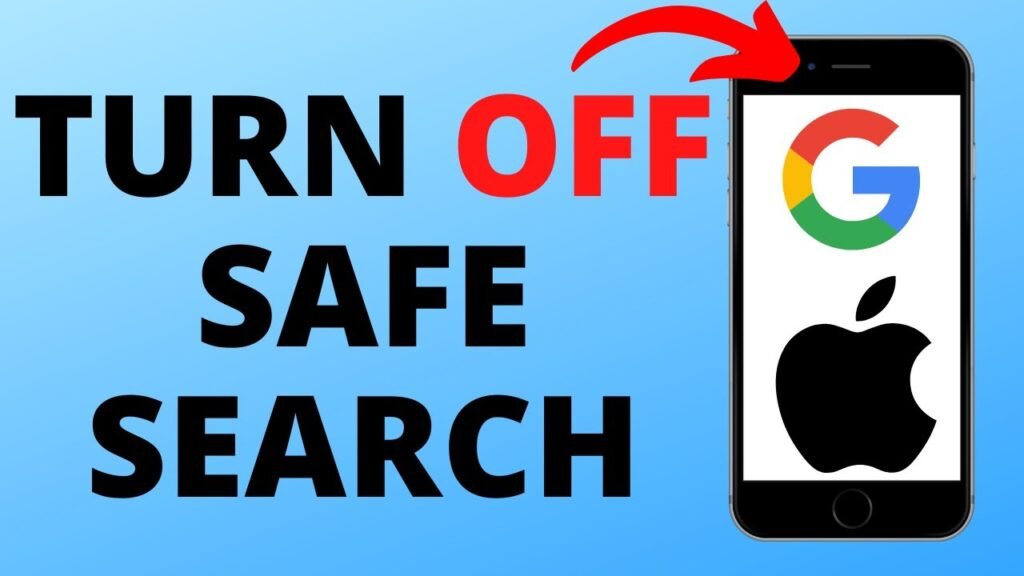In the digital age, the internet has become a central hub for information, entertainment, and communication. With the vastness of content available online, filtering mechanisms like Safe Search have been developed to help users avoid explicit or inappropriate content. However, there may be instances where individuals or professionals need to disable these filters for various reasons, such as conducting research or accessing unrestricted content. This comprehensive guide aims to provide a detailed walkthrough on how to turn off Safe Search across different platforms and search engines.
Understanding Safe Search
Before diving into the steps to disable Safe Search, it’s crucial to understand what Safe Search is and why it exists. Safe Search is a filter applied by search engines to prevent explicit content, such as pornography, violence, and other adult-themed materials, from appearing in search results. It’s designed to create a safer browsing environment, especially for younger audiences. Most search engines, including Google, Bing, and Yahoo, have Safe Search enabled by default to cater to a wider audience with varying sensitivity levels.
Disabling Safe Search in Google
Google, being the most widely used search engine, has a straightforward process for turning off Safe Search. Here’s how you can do it:
- Navigate to Google Search Settings: Open your preferred web browser and go to Google. Click on ‘Settings’ in the bottom right corner of the Google homepage or the search results page, and select ‘Search settings’ from the dropdown menu.
- Adjust SafeSearch Filters: In the Search Settings page, you will find the ‘SafeSearch filters’ section. By default, the ‘Turn on SafeSearch’ checkbox is ticked. To disable it, simply uncheck this box.
- Save Your Changes: After unchecking the SafeSearch option, scroll down to the bottom of the page and click on ‘Save’. This action will apply your changes, effectively turning off Safe Search for your Google searches.
- Incognito Mode: It’s worth noting that when using Google Chrome in Incognito Mode, Safe Search might still be activated. Repeat the above steps in Incognito Mode if necessary to ensure Safe Search is turned off across all browsing modes.
Turning Off Safe Search in Bing
Microsoft’s Bing search engine also comes with a Safe Search option that can be disabled. Follow these steps to turn off Safe Search in Bing:
- Access Bing Settings: Go to the Bing homepage and click on the hamburger menu (three horizontal lines) in the upper right corner, then select ‘Settings’ followed by ‘More’.
- SafeSearch Section: Within the settings menu, locate the ‘SafeSearch’ section. Here, you’ll see three options: Strict, Moderate (which excludes adult content from images and videos but not text), and Off.
- Select ‘Off’: To disable Safe Search completely, choose the ‘Off’ option. This will allow adult content to appear in your Bing search results.
- Save Preferences: Make sure to hit the ‘Save’ button at the bottom of the page to apply your changes.
Yahoo Search and Safe Search
Yahoo, another popular search engine, also provides options for managing Safe Search. To turn it off, follow these instructions:
- Yahoo Search Preferences: Start by visiting the Yahoo homepage and navigate to ‘Settings’ located at the top right corner. From the dropdown menu, select ‘More Settings’.
- SafeSearch Settings: In the settings menu, find the ‘SafeSearch’ option. Similar to Bing, Yahoo offers three levels of filtering: Strict, Moderate, and Off.
- Deactivate SafeSearch: Choose the ‘Off’ option to disable Safe Search filters, allowing all content to be searchable through Yahoo.
- Confirm Your Changes: Ensure that you click ‘Save’ to keep your new settings active.
Considerations and Consequences
While turning off Safe Search can be necessary for certain tasks or personal preferences, it’s important to be aware of the potential risks and consequences. Without these filters, you may be exposed to explicit content or material that could be disturbing or not suitable for all audiences. It’s advisable to use discretion and ensure that disabling Safe Search is appropriate for your environment, especially if you’re sharing your device with minors or in a professional setting.
Conclusion
Disabling Safe Search is a relatively simple process that can be done in just a few steps on most major search engines. Whether you’re conducting research that requires unfiltered results or prefer an unrestricted browsing experience, knowing how to turn off Safe Search is a useful skill. However, always be mindful of the potential exposure to explicit content and ensure it’s the right choice for your situation. As the digital landscape continues to evolve, understanding the tools and settings at your disposal empowers you to tailor your online experience to your needs and preferences.
Frequently Asked Questions about Turning Off Safe Search
Can Safe Search be turned off on all devices?
Yes, Safe Search can typically be turned off on any device with internet access, including desktop computers, laptops, tablets, and smartphones. However, the steps may vary slightly depending on the device and the search engine being used.
Is it possible to permanently turn off Safe Search?
While you can turn off Safe Search, your settings might be reset to default (with Safe Search enabled) under certain conditions, such as clearing your browser’s cookies, changing devices, or using a different browser. You may need to turn off Safe Search again in these cases.
Can turning off Safe Search affect my privacy or security online?
Turning off Safe Search itself does not directly impact your online privacy or security. However, it may expose you to explicit content or websites that could have security risks. Always ensure you’re browsing safely and consider using additional security measures, such as antivirus software and secure browsers.