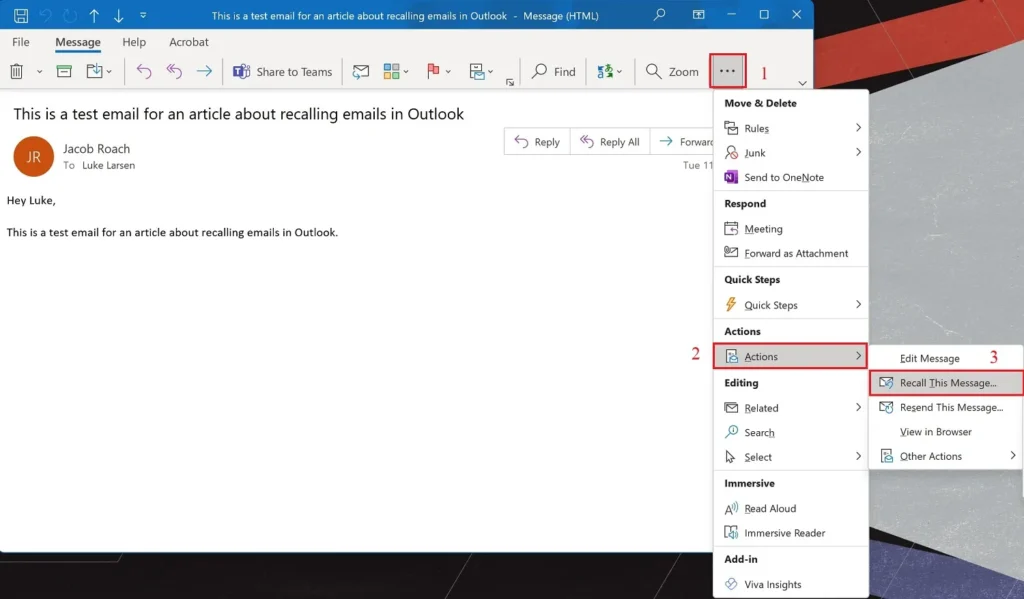In today’s fast-paced digital world, the ability to communicate effectively and efficiently is paramount. Email has become a critical tool in professional and personal communication, facilitating instant exchange of information across the globe. However, this instantaneous nature can sometimes work against us, leading to the accidental sending of incomplete, incorrect, or unintended messages. Fortunately, for users of Microsoft Outlook, there’s a built-in feature that can mitigate this issue: the ability to recall an email. This comprehensive guide aims to shed light on how to recall an email in Outlook, providing step-by-step instructions and tips to ensure your communication remains polished and professional.
Understanding Email Recall in Outlook
Email recall is a feature available in Microsoft Outlook that allows senders to retrieve an email sent in error before the recipient has a chance to open it. This feature can be a lifesaver in various scenarios, such as sending a confidential email to the wrong person, realizing there’s a glaring typo in a message to your boss, or forgetting to attach a critical document to an email. However, it’s important to understand that the success of recalling an email depends on several factors, including the recipient’s email client, their settings, and whether the email has been opened.
Preconditions for Successful Email Recall
Before diving into the steps to recall an email, it’s essential to understand the conditions under which this feature works. First and foremost, both the sender and the recipient must be using Microsoft Outlook and be part of the same Exchange server. The recall function is designed to work within organizations using Microsoft Exchange or Microsoft 365. Additionally, the recall is more likely to succeed if the recipient has not yet opened the message. If the recipient has opened the email or if it has been moved from the Inbox, the recall might fail, and the recipient might be notified of the attempt.
Step-by-Step Guide to Recalling an Email in Outlook
- Open Outlook: Start by launching Microsoft Outlook on your computer. Ensure you’re logged in to the account from which the erroneous email was sent.
- Navigate to the Sent Items Folder: Go to the “Sent Items” folder, which is where Outlook stores copies of all emails you’ve sent. Locate the email you wish to recall.
- Open the Email: Double-click on the email to open it. This action allows you to access more options than what’s available in the reading pane.
- Access the Recall Feature: With the email open, go to the “Message” tab on the toolbar at the top of the window. Look for the “Actions” group, which might be under the “Move” section, depending on your version of Outlook. Click on “Actions,” and then select “Recall This Message.”
- Choose Recall Options: A dialog box will appear with two options: “Delete unread copies of this message” or “Delete unread copies and replace with a new message.” If you simply want to retract the email, choose the first option. If you wish to send a corrected version, select the second option. You also have the option to receive a notification if the recall succeeds or fails for each recipient.
- Send a Replacement Email (If Applicable): If you chose to replace the email, compose your new message in the window that appears. Once you’re satisfied with the correction, send the email as you normally would.
- Wait for the Recall to Process: After executing the recall, you’ll receive a notification indicating whether the recall was successful or not for each recipient. This feedback will help you understand if further action is needed.
Factors Affecting the Success of Email Recall
The effectiveness of the recall feature is influenced by several factors beyond the sender’s control. These include the recipient’s email client settings, the use of mobile devices to access email, and the policies set by the organization’s IT department. For example, if the recipient has Outlook configured to automatically process messages, the recall request might be ignored. Similarly, if the recipient accesses their email through a mobile app or a web client, the recall feature may not function as intended.
Best Practices and Alternatives
To maximize the effectiveness of the recall feature, it’s advisable to compose emails carefully, double-checking the recipients and the content before hitting send. However, if you find yourself needing to recall an email, act quickly, as time is of the essence. In cases where recall is not possible or successful, consider sending a follow-up email to address the mistake. This approach demonstrates accountability and professionalism.
Conclusion
The ability to recall an email in Outlook is a valuable feature that can help mitigate the impact of mistakes in digital communication. While it’s not foolproof, understanding how to use it effectively can enhance your email etiquette and prevent potential miscommunications. By following the steps outlined in this guide and being mindful of the factors that affect recall success, you can navigate email mishaps with confidence and professionalism.
Read Also: The Comprehensive Guide to Sportsurge Revolutionizing How We Watch Sports Online